|
<< Click to Display Table of Contents >> Setting up Excavator & Truck Fleet. |
  
|
|
<< Click to Display Table of Contents >> Setting up Excavator & Truck Fleet. |
  
|
The final tasks to be completed prior to running a simulation are the assignment of Roads to Subsequences and setting up of Excavator and Trucks. Roads are assigned in the Truck & Shovel Simulation dialog. This dialog is only enabled once an Excavator and Trucks have been created, consequently the Excavator and the Trucks must be set up before the assigning of Roads.
The procedures for setting up new Trucks and Excavators from published equipment data are described in the User Manual (see links at the end of this topic).
Once Excavators and Trucks of a particular type have been set up in 3d-DigPlus, these equipment types can be saved to file and loaded and used in future simulations.
Equipment fleets consist of Equipment Types and a specified number of machines for each Type. In 3d-DigPlus machine Type corresponds to the make and model of a particular Excavator or Truck. Whether setting up an equipment Type from scratch, or loading the Type from file, the initial set up results in a particular Type being represented in the 3d-DigPlus file. Once an equipment Type is present the user specifies the number of machines of this Type to be available.
In this exercise we will use a type of Excavator and a type of Truck which has already been set up and saved to file. All that is required to use equipment from file is to load the file, check the setup and set the number of machines to be used.
The excavator which will be loaded from file is a 500 tonne class excavator with a 30 BCM bucket capacity. The dimensions and operational parameters are shown in the figures below:
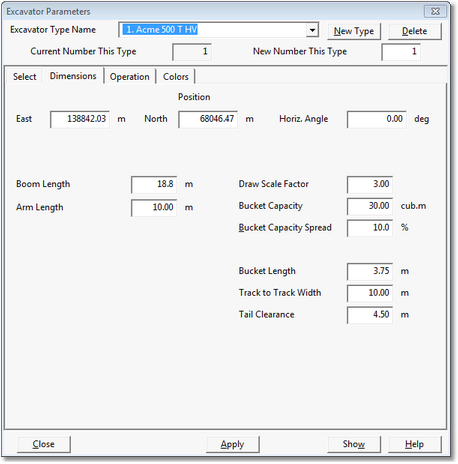
Excavator Dimensions.
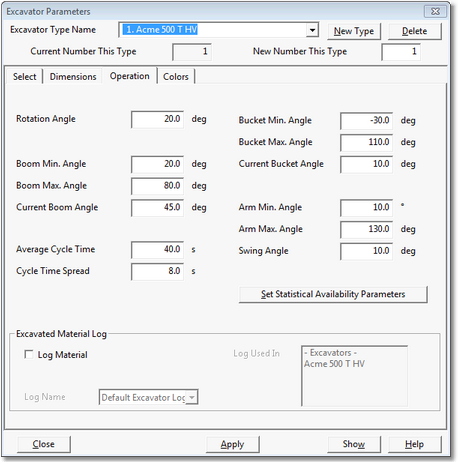
Excavator Operational Parameters.
In the top right corner of the Excavator Parameters dialog is the New Number This Type field:
New Number This Type Field.
This field is editable. Once the Excavator is set up, or loaded from file, enter the number of excavators required into this field. For our exercise one Excavator is all that we require.
The truck type used is the nominal 220 t capacity truck. The dimensions and operational parameters are shown in the figures below:

Truck Dimensions.
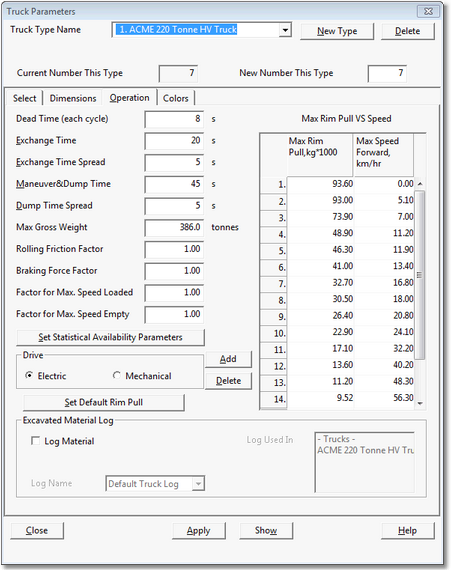
Truck Operational Parameters.
In the top right corner of the Truck Parameters dialog is the New Number This Type field:
New Number This Type.
This field is editable. Once the Truck is set up, or loaded from file, enter the number of Trucks required into this field. For our exercise We require some flexibility and truck assignment so we will assign seven trucks.
The following video clip illustrates the procedure for loading Excavator and Truck models from file and setting up the appropriate number for the required fleet:
Continue with the file open for the previous exercise or load the file Topic 12_Complete.3dd, on completion save the file: Topic13_Complete.3dd
3d-DigPlus must be in Truck & Shovel Mode after the tutorial file is loaded:
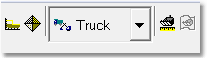
Simulation Pulldown - Truck & Shovel Mode.
Save the 3d-DigPlus file as:
Topic13_Complete.3dd
The procedures for setting up Excavated and Trucks from scratch is described in the User Manual topic: