|
<< Click to Display Table of Contents >> Reviewing and Editing Equipment Assignment |
  
|
|
<< Click to Display Table of Contents >> Reviewing and Editing Equipment Assignment |
  
|
Truck and Excavator assignments can be reviewed via the same process used to assign equipment. The Steps are:
1.Open Simulation Settings dialog and click on the Trucks and Excavators tab.
2. On the Trucks and excavators page click either the Assign Trucks to Subsequences or Assign Excavators to Subsequences buttons.
3. When the assign dialog appears make sure the appropriate Excavation Template is selected and select the desired Subsequence for review or edit.
4.The Trucks or Excavators list will display the assigned Trucks or Excavators (this will be empty if there is no Truck or Excavator assigned).
5.Click Delete to delete assignment click Add Trucks or Add Excavators to edit assignment.
The figure below illustrates the assign trucks to Subsequences dialog with a selected Subsequence which has assigned Trucks:
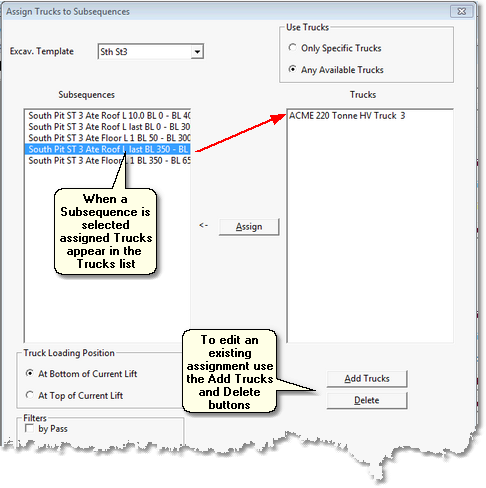
Once Trucks and Excavators are assigned, and the Assign (Trucks/Excavators) dialogs are opened, the following applies to Subsequences selected in the Subsequences List:
•If an individual Subsequence is selected, and it has Trucks/Excavators assigned, the assigned equipment will appear in the Trucks/Excavators List.
•If an individual Subsequence is selected, and it has no Trucks/Excavators assigned, the Trucks/Excavators List will be empty.
•If and two or more Subsequences are group selected, and they have common Trucks/Excavators assigned, the Trucks/Excavators will appear in the Trucks/Excavators List.
•If and two or more Subsequences are group selected, and they do not have common Trucks/Excavators assigned, the Trucks/Excavators List will be empty. This is the case even if some or all of the Subsequences have Trucks/Excavators assigned.
•Once Subsequences are selected, the Delete and Add Trucks/Excavators buttons can be used to modify the assignment.
The above procedures are demonstrated in the following topic: Reviewing and Editing Equipment Assignment Example