|
<< Click to Display Table of Contents >> Creating a Compound Supersequence for Strips 3 & 4 |
  
|
|
<< Click to Display Table of Contents >> Creating a Compound Supersequence for Strips 3 & 4 |
  
|
In the previous topics Basic Supersequences for Strips 3 & 4 were created. In this topic will create a Compound Supersequence which performs the combined excavation of Strip 4 Ate and Boreas passes, and Strip 3 Chione pass. In the case of a simple short term design, such as the one we are conducting here, a Basic Supersequence can perform the function adequately. However for more complex and long-term modelling Compound Supersequences have significant benefits and hence we will cover the creation of these in this topic.
A Basic Supersequence is a Supersequence constructed of Subsequences, as per the examples in the previous topics. A Compound Supersequence is a Supersequence whose elements are other Supersequences. Compound Supersequences are smaller and more legible and Basic Supersequences and hence a more appropriate for larger and more complex simulation tasks.
The first task in creating a Compound Supersequence is to create the Basic Supersequences required. Basic Supersequences constructed specifically for use as components in Compound Supersequences are referred to here has Component Supersequences. The Basic Supersequences used to create a Compound Supersequence should cover appropriate sub components of the excavation task. Generally each pass will be set up as a Basic Supersequence, and these Basic Supersequences will be used as components for the Compound Supersequence.
In order to create the appropriate Basic Supersequences must consider the schedule to be modelled. In the case of our example, Strips 3 & 4, the excavation will take place in the following order:
1.Strip 4 Ate waste and coal.
2.Strip 4 Boreas waste and coal.
3.Strip 3 Chione waste and coal.
We will create Basic Supersequences for each of the three steps above.
The previous two exercises created complete Basic Supersequences for Strip 4 and Strip 3. As Strip 3 is in a state where the Ate and Boreas passes are complete, and only the Chione waste and coal remain, the Supersequence created is suitable for use as a Component Supersequence.
The Basic Supersequence created for Strip 4 however includes all three passes in the one Supersequence. This Supersequence must be divided into three Component Supersequences, one for each Pass (Ate, Boreas and Chione). As the existing Supersequence already has all of the required Subsequences in the correct order, we can use cut and paste to remove the required groups of Subsequences and create the required Component Supersequences.
The steps involved are:
1.Open the Supersequence editor and create three new Supersequences, Strip 4 Ate (for all Ate waste and coal Subsequences), strip 4 Boreas (for all Boreas waste and coal sub sequences) and Strip 4 Chione (football Chione waste and coal sub sequences). Note that, as indicated above, will not be excavating the Strip 4 Chione waste and coal, however for completeness we will create a Supersequence for this operation.
2.Make the original Strip 4 Supersequence active, select the Chione waste and coal Subsequences and Cut these to the Clipboard, save the trimmed Strip 4 Supersequence.
3.Make the newly created Strip 4 Chione Supersequence active, and paste the Chione Subsequences. Save the Strip 4 Chione Supersequence.
4.Make the original Strip 4 Supersequence active, select the Boreas waste and coal Subsequences and Cut these to the Clipboard. Save the trimmed Supersequence.
5.Make the newly created Strip 4 Boreas Supersequence active, and paste the Boreas Subsequences. Save this Supersequence.
6.Make the original Strip 4 Supersequence active, select the Ate waste and coal Subsequences (these are the only Subsequences remaining at this stage) Cut these Subsequence to the clipboard.
7.Make the newly created Strip 4 Ate Supersequence active, and paste the Ate Subsequences. Save this Supersequence.
8.Create a new Supersequence called South Pit Strips 3 & 4.
9.Use the three Strip 4 Component Supersequences created plus the original Strip 3 Chione Supersequence, to build the required Compound Supersequence
The following video clip demonstrates the procedure:
3d-DigPlus must be in Auto mode after the tutorial file is loaded:
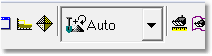
Simulation Pulldown - Auto Mode
Load the File Topic7_Complete, when the exercise is complete save the 3d-DigPlus file under the name: Topic8_Complete.3dd
Save the 3dd file as:
Topic8_Complete.3dd
Creating Compound Supersequences