|
<< Click to Display Table of Contents >> Restoring the Topography and Running the Supersequence. |
  
|
|
<< Click to Display Table of Contents >> Restoring the Topography and Running the Supersequence. |
  
|
In this topic we will test the Compound Supersequence created in the previous topic. When the Supersequence for Strip 3 Chione pass was created it was checked by running the Supersequence. As a consequence topography was modified and is now at the state of completion of strip 3. For we can test the Compound Supersequence, which incorporates Strip 3 Chione pass, we must restore the topography to the starting state of the design. In the topic Creating Pit, Block lines & Restore Surface be created a topography restore surface. In this current topic we will use this restore surface plus other functionality to restore the design file to the starting state.
the tasks to be performed in this topic are:
1.Restore the topography and Material Logs to the starting state.
2.Run the Compound Supersequence and check that the sequence is correct.
3.At this stage the topography will be at the State where Strip 4 Ate and Boreas passes are excavated, and Strip 3 is fully excavated. We will therefore restore the topography and Material Logs the second time so the file is at the starting state for subsequent simulation.
The following video clip demonstrates these procedures:
3d-DigPlus must be in Auto mode after the tutorial file is loaded:
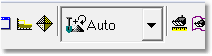
Simulation Pulldown - Auto Mode
Load the File Topic8_Complete, when the exercise is complete save the 3d-DigPlus file under the name: Topic9_Complete.3dd
Save the 3dd file as:
Topic9_Complete.3dd