|
<< Click to Display Table of Contents >> Running a Truck & Shovel Simulation. |
  
|
|
<< Click to Display Table of Contents >> Running a Truck & Shovel Simulation. |
  
|
In previous topics we have set up all the elements necessary for the truck and shovel simulation. In this exercise the truck and shovel simulation will be run and an animation captured.
The following video clip illustrates the procedure for implementing the appropriate Simulation Settings for capture and reporting, then running the simulation and finally loading the report filed into an Excel spreadsheet.
Continue with the file open for the previous exercise or load the file Topic 15_Complete.3dd, on completion save the file: Topic16_Complete.3dd
3d-DigPlus must be in Truck & Shovel Mode after the tutorial file is loaded:
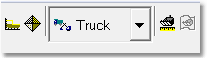
Simulation Pulldown - Truck & Shovel Mode.
Note that as the simulation is run information on the productivity of selected Blocks is displayed in an information bar at the top of the active Terrain Window. In order to minimise the size of video clips the Terrain Windows in the following video are quite small, and hence do not display the full information bar. You may like to stretch the Terrain Window so it includes the full information bar.