|
<< Click to Display Table of Contents >> Creating a Supersequence for Strip 3 |
  
|
|
<< Click to Display Table of Contents >> Creating a Supersequence for Strip 3 |
  
|
In this task Subsequences created for Strip 3 in the previous topic will be assembled into a Supersequence. This Supersequence will then be excavated.
The steps involved are:
1.Open the Supersequence Editor.
2.Create a new Supersequence and name it Strip 3 Chione Pass.
3.In the Excavation Template pulldown list select the Excavation Template for Strip 3.
4.Using the Subsequences that appear in the Subsequences list, assemble the Supersequence in the appropriate order.
5.Save a Supersequence and the exit the Supersequence Editor.
6.Use the command Excavate/Start Supersequence to excavate the Supersequence.
The following video clip illustrates the above steps:
3d-DigPlus must be in Auto mode after the tutorial file is loaded:
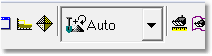
Simulation Pulldown - Auto Mode
Load the File Topic3_Complete, when the exercise is complete save the 3d-DigPlus file under the name: Topic4_Complete.3dd
Save the 3dd file as:
Topic4_Complete.3dd