|
<< Click to Display Table of Contents >> Applying Dragline Dumps |
  
|
|
<< Click to Display Table of Contents >> Applying Dragline Dumps |
  
|
Once dumps are created using the methods described in the previous topic they are applied to Moves. Dumps are applied to Moves in the Dragline Simulation Settings. The Dragline Simulations Settings is accessed by clicking the Simulation Settings toolbar button when in Dragline mode:
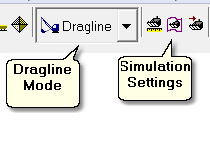
Dragline Mode- Simulation Settings Toobar Button.
This will open the Simulation Settings dialog in Dragline Mode. To assign Dumps to Moves click on the Dumps & Moves tab:
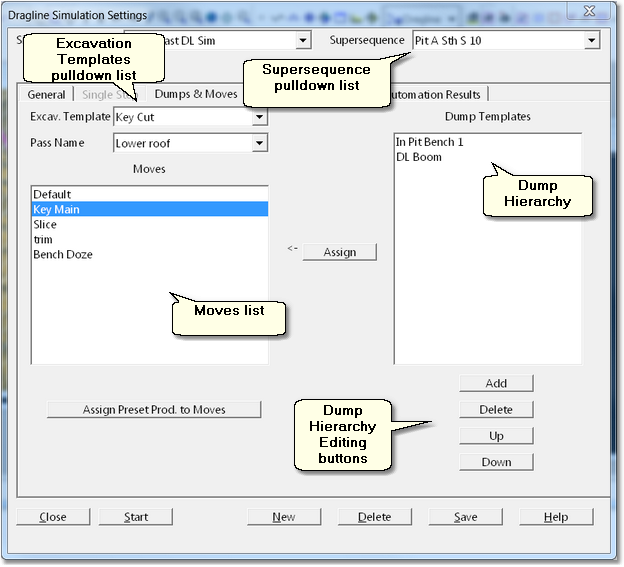
Dragline Simulation Settings dialog – Dumps & Moves page.
When the Dragline Simulation template is set up the appropriate Supersequence must be selected in the Supersequences list. Once the correct Supersequence is selected all Excavation Templates used in this Supersequence will be selectable using the Excavation Templates pulldown list. Once the appropriate Excavation Template is selected all of the Moves in this template will appear in the Moves list.
Dumps are assigned by selecting the Move to which the dumps will be assigned and placing the required Dump Templates in the Dump Hierarchy list. Dumps are added to the hierarchy by clicking the Add (Dump Templates button), this button is at the top of the Dump Hierarchy editing buttons group. Clicking the Add (Dump Templates) button will open the Add Dumps dialog allowing one or more dumps to be added. When this process is complete the selected dumps will appear in the Dump Hierarchy in the order in which they appeared in the Add Dumps dialog. Dumps need to appear in the Dump Hierarchy in the correct order, with the highest priority dump at the top. Dumps can be moved in the Hierarchy by selecting a dump and using the Dump Hierarchy editing buttons. Once the Dump Hierarchy is correctly assembled click the Assign button to assign it to the selected Move. Note that Moves can be group selected if they have the same Dump Hierarchy.
The Dumps and Moves page also includes the Assign Preset Productivities to Moves button clicking this button will open the Assign Preset Productivities dialog. This dialog allows a fixed productivity to be created and named and this Preset Productivity can then be assigned to any desired moves. Preset Productivities are used in the following situations:
•As an alternative to full dragline simulation productivity when a calibrated dragline model does not exist but approximate productivities are known.
•To assign a productivity to equipment types which aren't fully simulated such as dozers.