|
<< Click to Display Table of Contents >> Copying Dump Paramaters |
  
|
|
<< Click to Display Table of Contents >> Copying Dump Paramaters |
  
|
A 3d-DigPlus file can potentially contain many Dump Templates. This is particularly so for tasks that involve Automated Excavation & Dump Sequencing and Truck and Shovel Simulation. It is often desirable to modify various Dump Paramters in one Template, then copy these properties to a number of selected Dump Templates.
An example of this is the testing stage for a large Automated Sequence. A large Automated Sequence simulating both excavation and dumping can take of the order of minutes to half an hour or more to run. The run speed can be greatly increased by reducing the resolution of the Dumps. This however produces some compromise in the graphics resolution and the volumetric accuracy of the dumps. By establishing the Dumps with a reduced Resolution, Simulation can initially be run rapidly and checked and optimised in this mode. When this process is complete the resolution in one Dump Template can be increased a maximum and this property copy to all other relevant Dump Templates. The final simulation run can be done at full resolution. Modifying the Dump Templates one at a time is both time-consuming and conducive to errors.
The first step in copying the Dump Properties is to open the Dump Settings dialog and select Dump Template to act as the Parent template for the copy operation. The settings in this parent Template are modified to reflect the properties which are to be copied across Templates.
Next click the Copy To button at the bottom of the Dump Settings dialog:
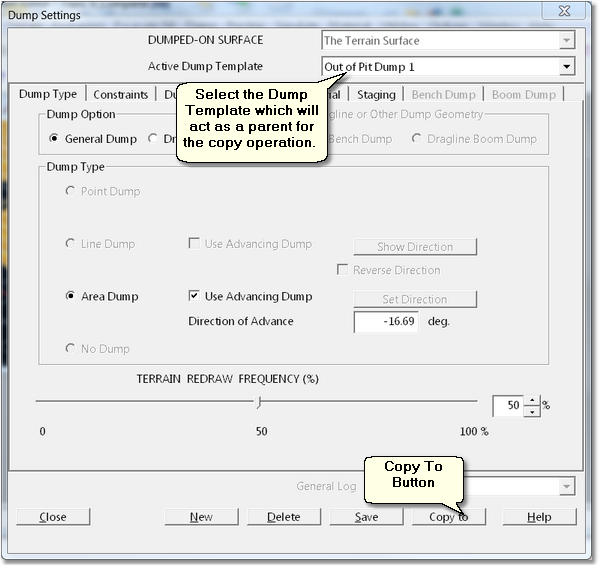
Dump Settings Dialog.
This will open the Copy Dump Parameters dialog:
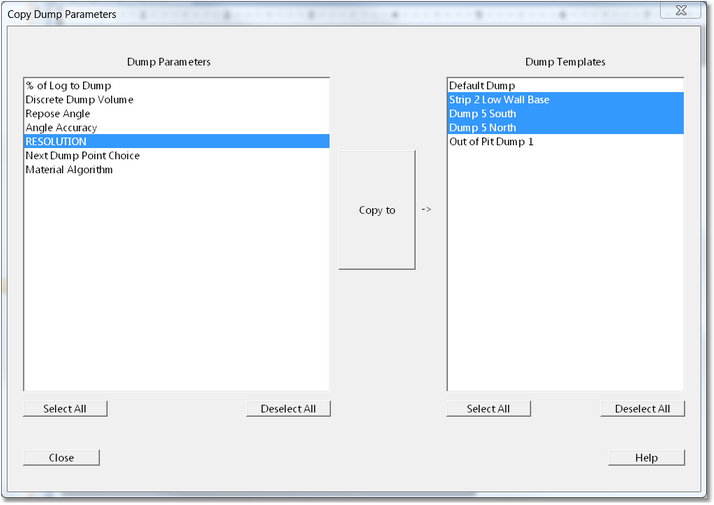
Copy Dump Parameters Dialog.
On the left-hand side of the Copy Dump Parameters dialog is the Dump Parameters list. This is a list of all eligible parameters which can be copied to other templates. The decide set of parameters are selected in this column.
On the right-hand side of the Copy Dump Parameters dialog is the Dump Templates list. This is a list of all Dump Templates in the 3d-DigPlus file. The templates to which the properties are to be copied are selected in this list.
Finally the Copied to button is clicked and the selected Dump Parameters will be copied to the selected Dump Templates.
Note that it is only the parameters on the Dump Parameters page which can be copied to other Templates. Most other Dump Parameters and Settings will typically apply to individual dumps and it is not appropriate to copy these across a range of dumps. However there are occasions when we may want to apply Dump Surface or Level constraint across a range of Templates. An example would be a life of mine dump study where we need to investigate a range of maximum RL constraints on the final landform. In such cases the following procedure should be used to:
Use the Terrain/Surface/Current Plane function to create a horizontal plane are surface at a level will above the highest dump. Give this surface a suitable name.
Apply this planar surface as a Surface Constraint in all appropriate Dump Templates as these templates are created.
Due to the height of this constraining surface it will initially have no influence on the dumps, So the simulation will precede unconstrained with dumps limited by various design surfaces. To investigate a reduced level constraint we use the Terrain/Surfaces/Current Plane function to modify the general constraining surface so it now sits at the lower RL. When the simulation is now run all dumps will be limited by this surface. Note that we can use this process and replace the universal constraining surface with an imported surface of more complex form.