|
<< Click to Display Table of Contents >> Checking a Supersequence |
  
|
|
<< Click to Display Table of Contents >> Checking a Supersequence |
  
|
It is good practice to check Supersequences before use in a full Simulation. Using Excavate/Run Supersequence allows the excavation to run without dumping. This will run in far less time than a full simulation with dumping. When the appropriate capture settings are enabled the excavation of the Supersequence is recorded as a video file. This video can be played back and paused and rewound as necessary to check the integrity of the Supersequence and identify the location of any problems which appear.
Note that in order to run Supersequence 3d-DigPlus must be in the Auto Simulation Mode:
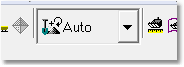
Simulation Mode Pulldown, Auto Mode.
In order to be able to carefully check the Supersequence it is essential that a slideshow be captured of the Check Run. Before running the Supersequence open the Supersequence editor and check the capture settings:
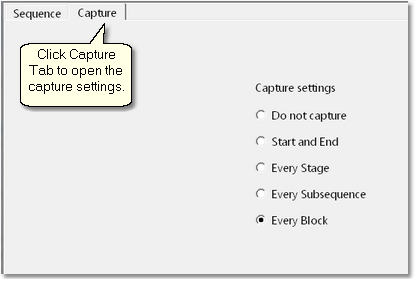
Supersequence Editor – Capture Page.
In the figure above the option Every Block is selected. This will capture a slide after the excavation of each Block and this is the recommended setting for checking Supersequences.
The Capture Settings in the Supersequence Editor control how frequently images are captured for the slideshow. The capture file type, name and the folder in which the file or files are saved are controlled by the general (program wide) Capture Settings. From the Main Menu select Options/Capture Settings. This will open the Capture Settings dialog:
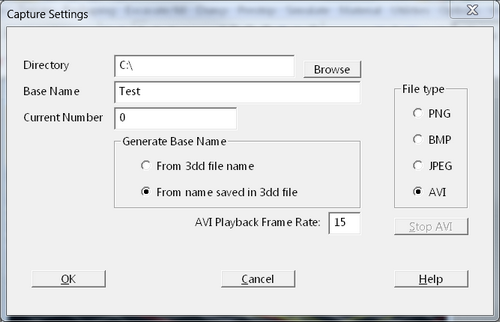
Capture Settings Dialog.
In the above figure the File type AVI has been selected. This will create a single video file which will play with the default video player on your computer. Using this file type makes it easy to pause and rewind and carefully check the Supersequence.
If the Supersequence you are checking is very large it is important to use optimal settings to minimise the run time. The following are recommended:
1/ Use the Window Appearance settings to switch off the display of the following in the Active Terrain Window:
•Surface Features
•Section Features
•Excavation Polygons
•Dump Line
•Dump Area
2/ Use the Fast Draw settings (Terrain/Fast Draw Settings) to select the Rarefied Grid option, select suitable Rarefied Grid settings to speed up the display of rendered windows.
Note that option 2 may not be necessary, implementing the recommendations in option one will usually be sufficient to produce a fast running Supersequence.
When the Supersequence is complete it is checked by running the video file cptured for the Supersequence.